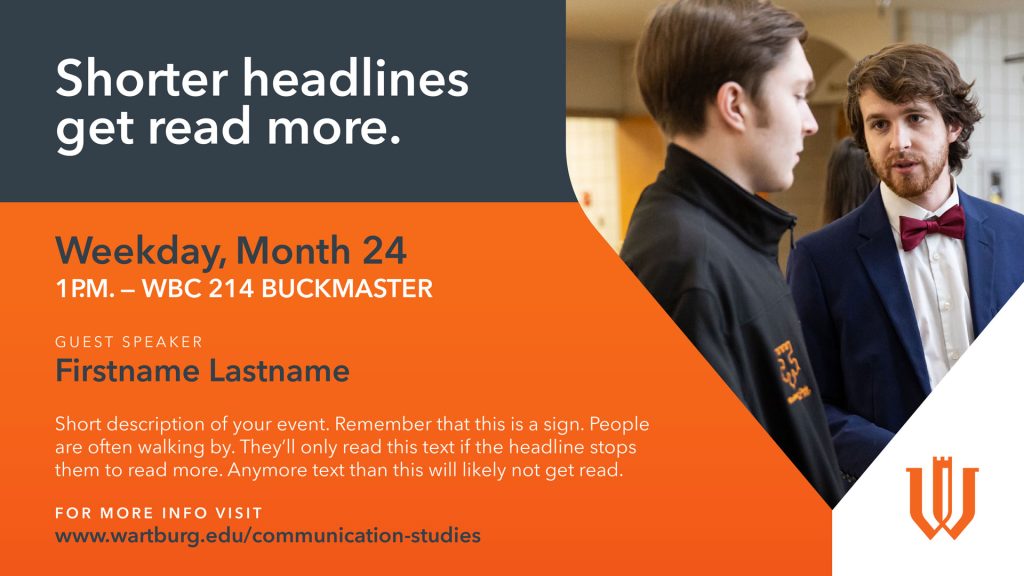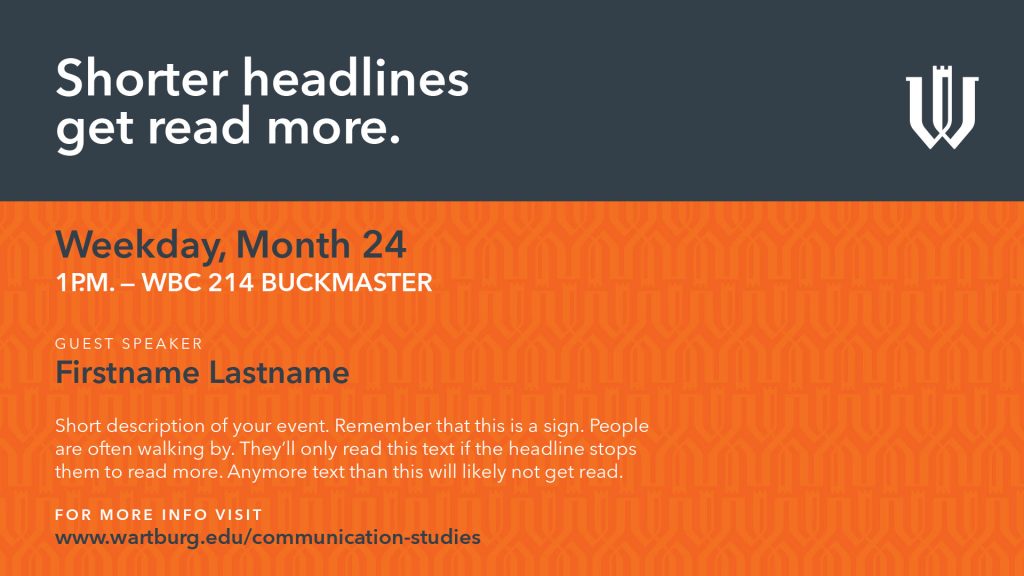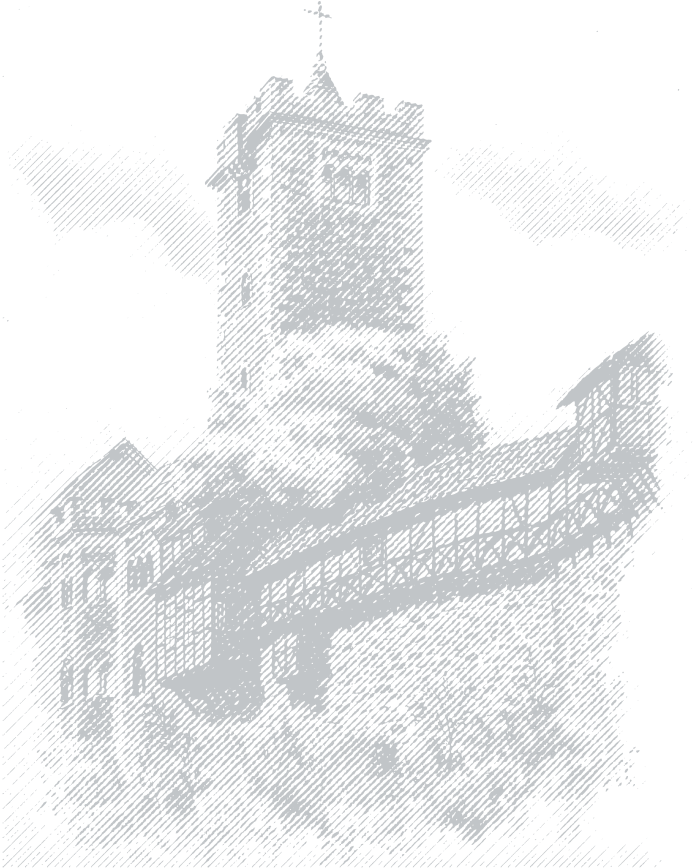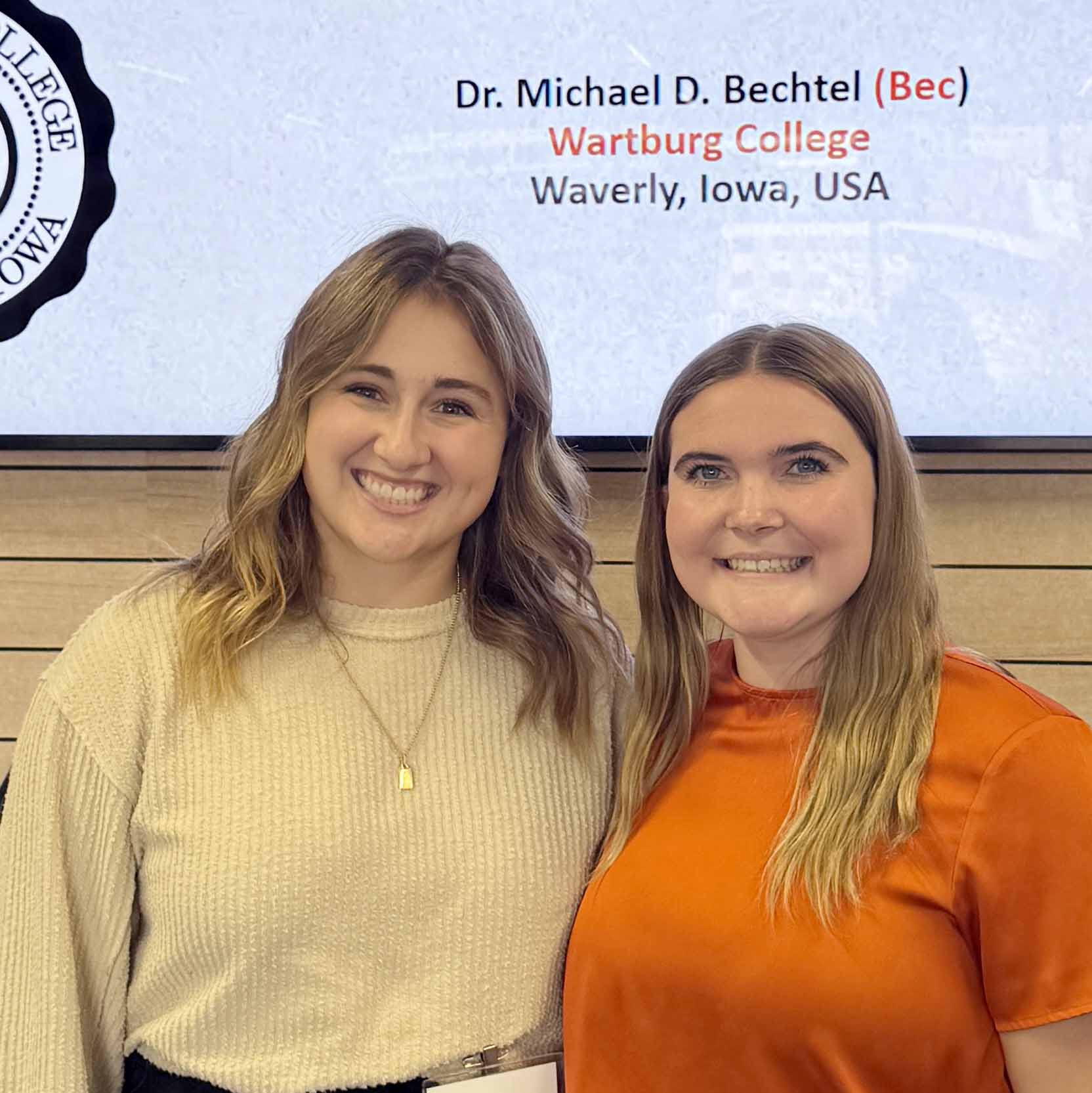Branded Templates
These resources are available for campus offices to download official college logos; brand guidelines; stationery, presentation, and digital sign templates; email signatures; and more.
Your Single Sign-On login will be required to access several of these templates on our Marketing SharePoint Server.
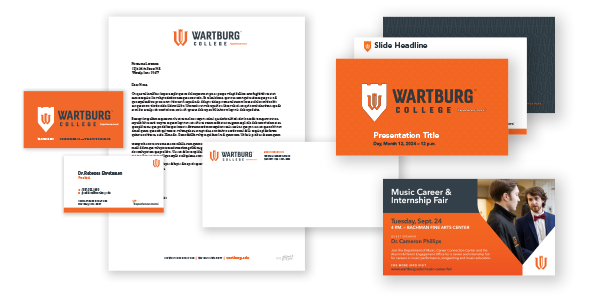
- Branding Resources
- Event Promotions
- Media Relations & Advertising
- Office Staff
- Order & Release Forms
- Policies
- Wartburg Magazine
Templates
A consistent email signature for all Wartburg College faculty and staff reinforce our brand messaging to our audiences. The following section will give you tools and resources to setup your signature in Outlook on college equipment. If you have any trouble setting up this signature, please reach out to Information Technology Services.
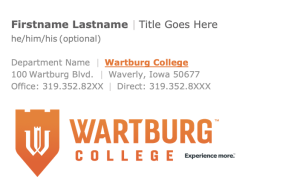
For Desktop Outlook users, download the file below and follow the instructions under How to set up your email signature.
For Web-Based Outlook users, download the file below and follow the instructions under How to set up your email signature to copy the text into your signature, but the image will not copy for you. To get the logo in your signature, you’ll need to download this image and insert it manually into the signature block.
How to set up your email signature
For PC Users in Outlook:
• Download the .EML signature file below and double-click to open it.
• Highlight all of the text and press CTRL + C (or Edit > Copy)
• Click Outlook > File > Options > Mail > Signatures
• In the pop-up window, click the signature you wish to edit
• A message window will appear, click into the message body, highlight and delete your existing signature
• Press CTRL + V (or Edit > Paste), and the template will appear
• Click into the various lines and update your personal information, without changing the font stylings
• When you’re complete, click Save
• On the Signatures window, be sure your new signature is selected under “Choose default signature:” and click OK.
• Click OK to close out of the Options window
• You should now see your new signature appear when you click “New Mail” in the message window
For Mac Users in Outlook:
• Download the .EML signature file below and double-click to open it.
• Highlight all of the text and press CMD + C (or Edit > Copy)
• Click Outlook > Settings > Signatures• In the pop-up window, click the signature you wish to edit, and then press the Edit button
• A message window will appear, click into the message body, highlight and delete your existing signature• Press CMD + V (or Edit > Paste), and the template will appear
• Click into the various lines and update your personal information, without changing the font stylings
• When you’re complete, click Save and close the Signature Message window
• On the Signatures window, be sure your new signature is selected under “Choose default signature:”, and then close the window.
• You should now see your new signature appear when you click “New Mail” in the message window
Unified stationery creates brand identity through consistent use of the visual identity system. Stationery is a primary means of communication and it is essential that each application be a consistent reflection of our identity.
In an effort to reduce waste and cost, all departments and offices will use the same letterhead but receive departmental return envelopes as required by the USPS and Mail Center.
New Wartburg College digital letterhead templates have been created using the new branding elements. Please note that due to font differences on PCs and Macs, different versions of this template have been created. Please download the appropriate version for your system.
Download Templates
Order Physical Stationery
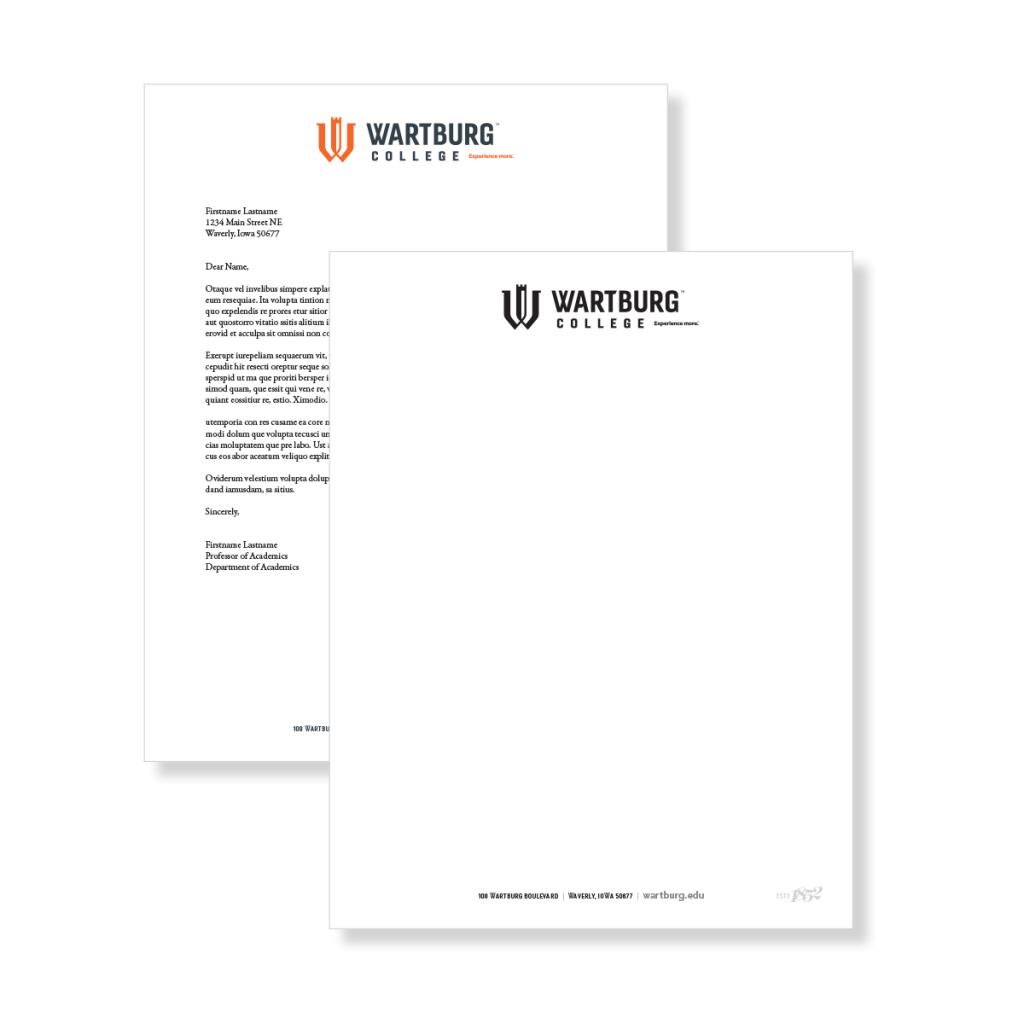
For your uses, an updated Wartburg College PowerPoint template has been created using the new branding elements.
This template includes:
• Cover and ending slides
• Updated Slide Content and Master pages
• Divider Slides in various styles
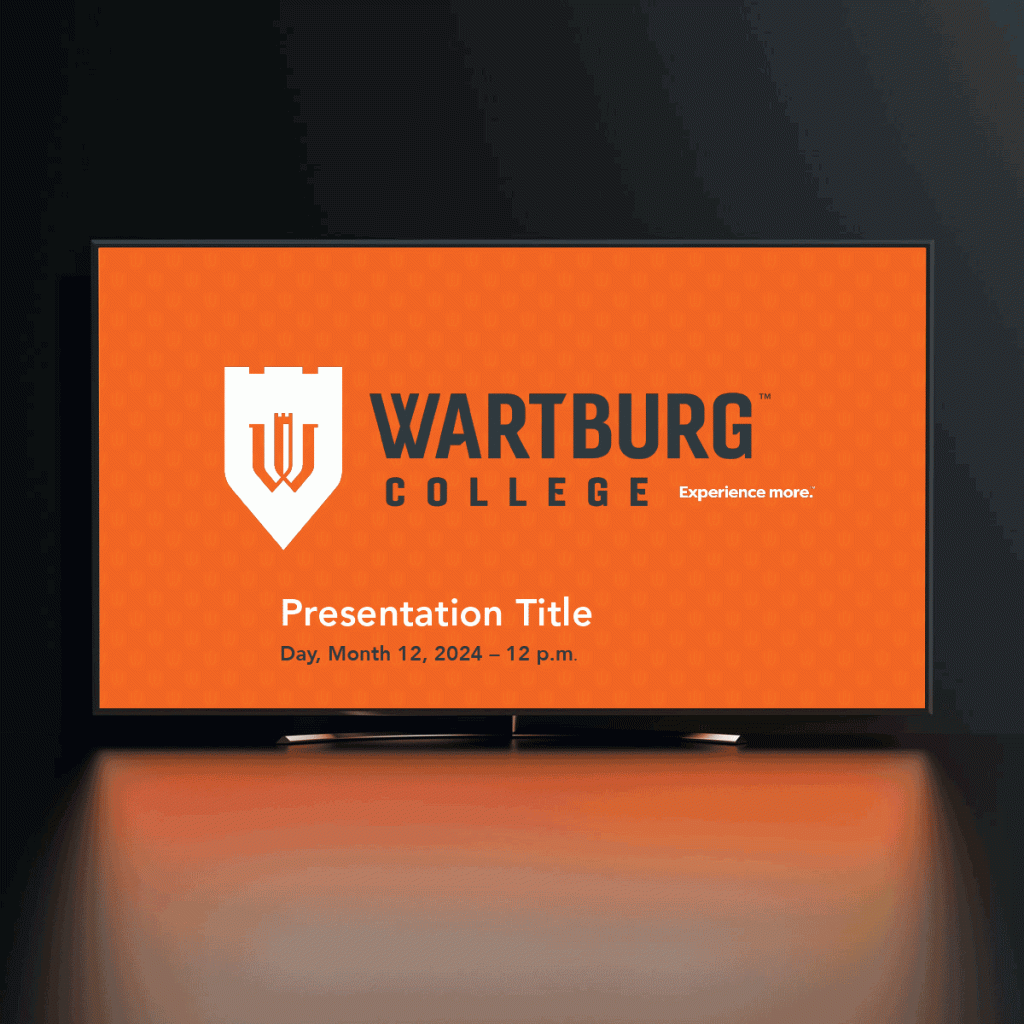
Our campus has digital signage displays in many public spaces and along the skywalk. This is a great way to publicize your campus event. Signage is required to be submitted in a ready-to-use format with the specifications shown below.
Specifications
Format: JPG or PDF filetype
Dimensions: 1920×1080 pixel minimum (16:9 ratio)
Resolution: 100 ppi minimum (150ppi preferred)
Signage not conforming to these specifications will not be posted.